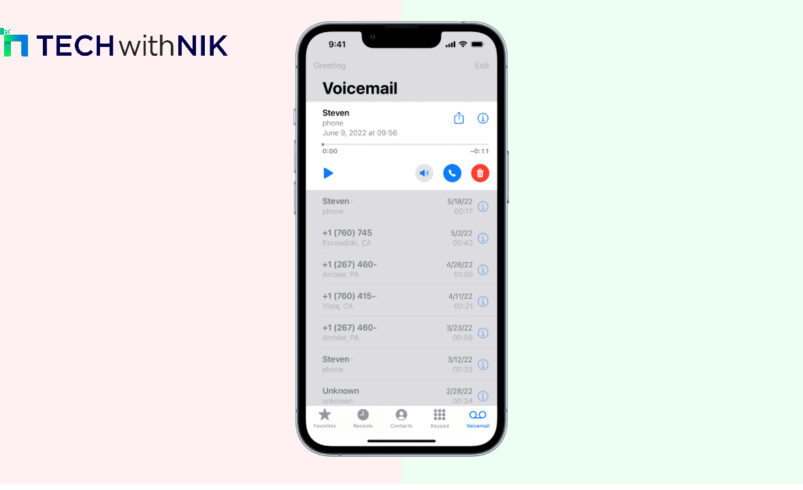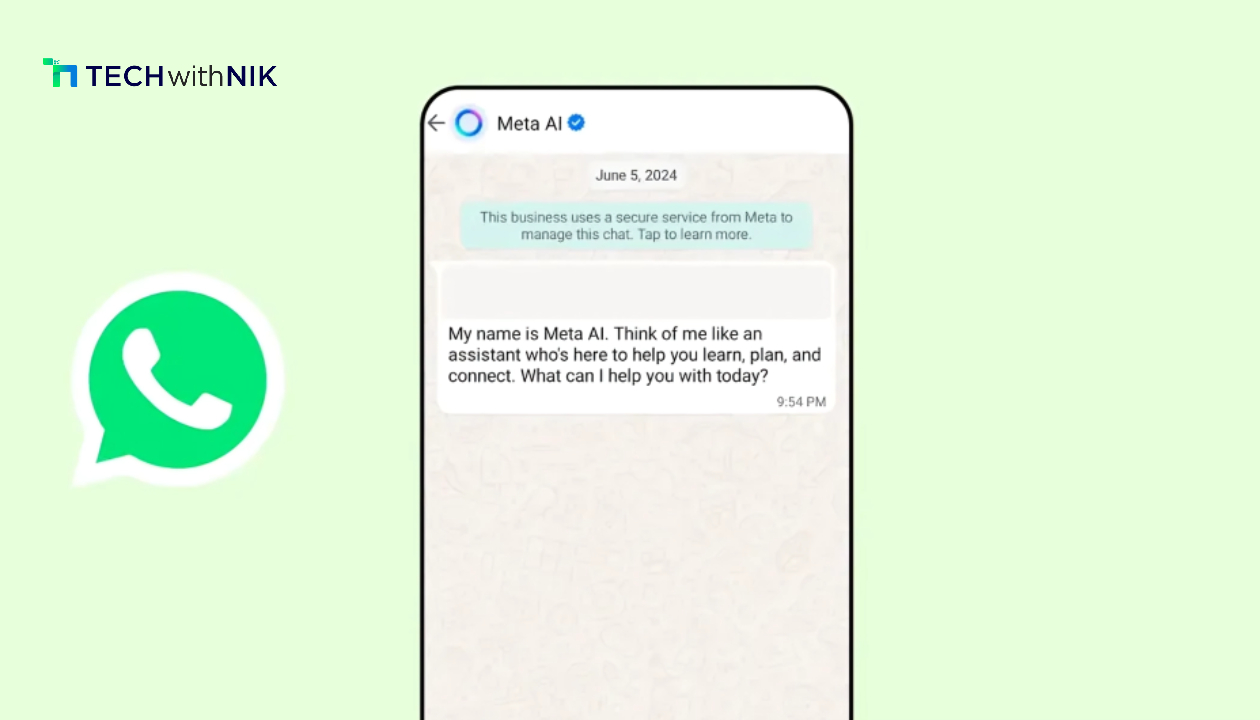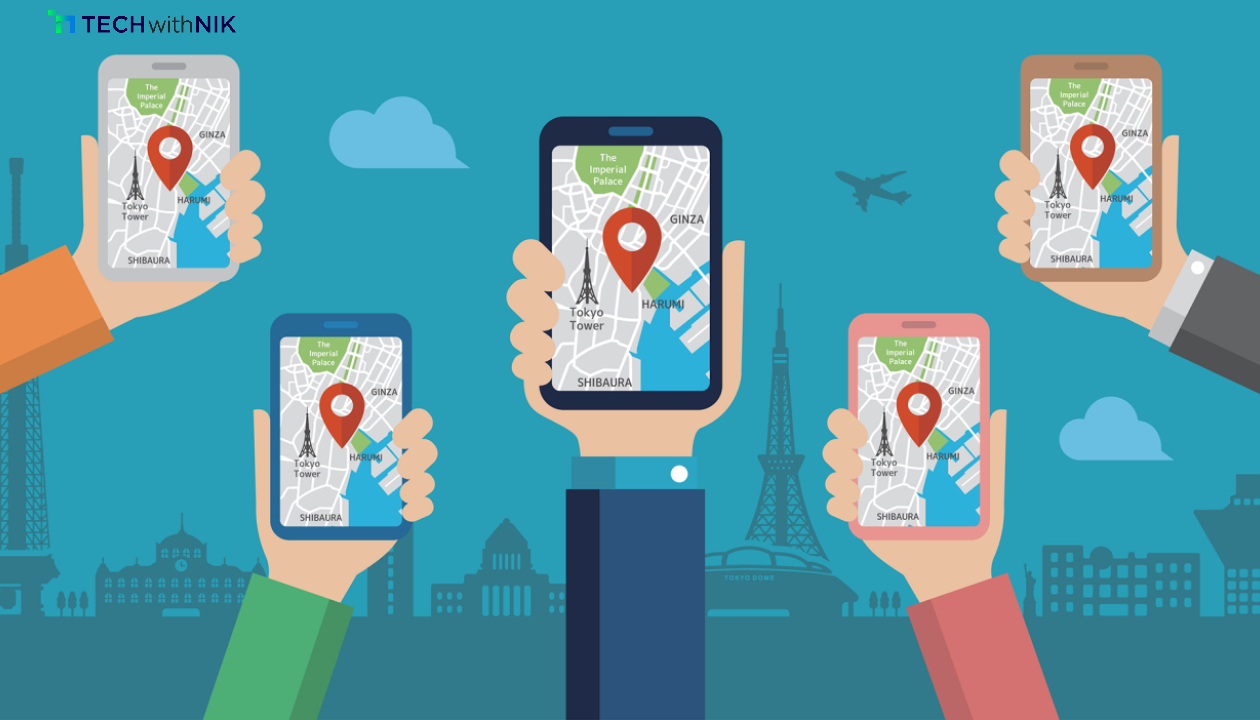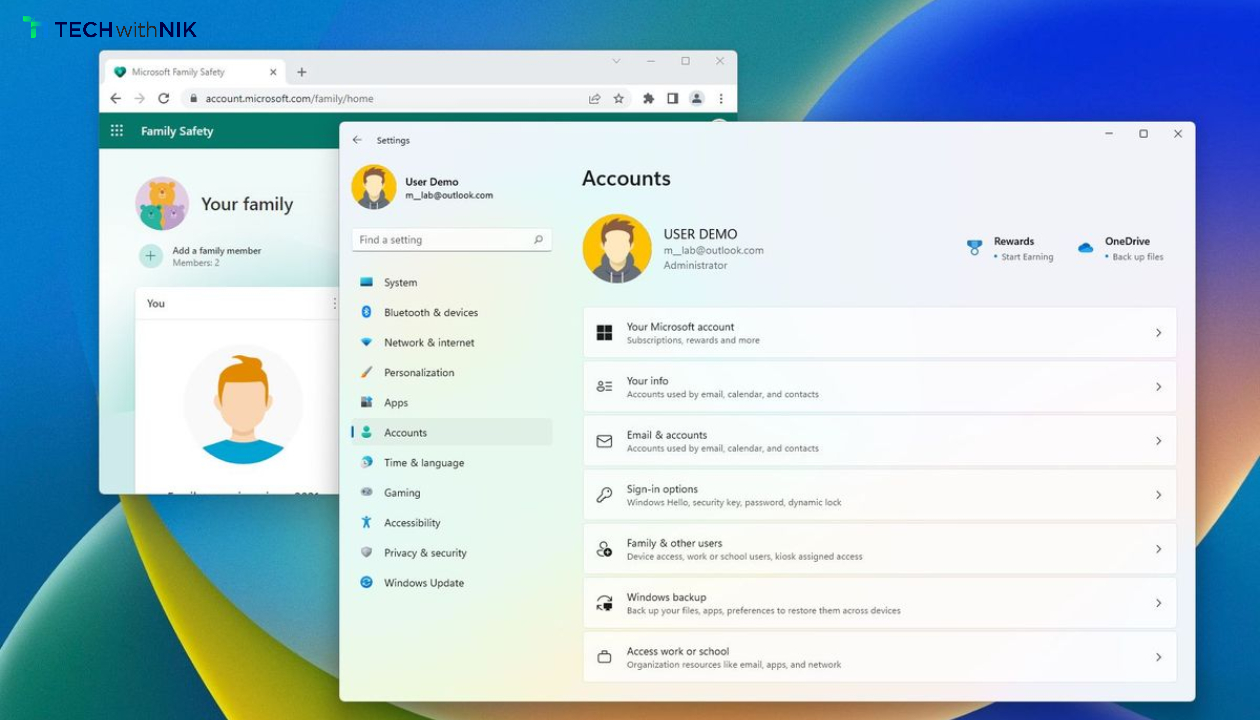Accidentally deleting an important voicemail on your iPhone can be frustrating. Fortunately, iPhones have built-in features that allow you to recover deleted voicemails quickly and easily. In this guide, we’ll walk you through step-by-step methods to restore your lost voicemail without any hassle.
1. Check the ‘Deleted Messages’ Folder
The first place to check for your deleted voicemails is the “Deleted Messages” folder, which acts like a recycle bin for recently removed voicemails. To recover them:
- Open the Phone app.
- Go to the Voicemail tab.
- Scroll down and tap on Deleted Messages.
- Browse the list to find your deleted voicemail.
- Tap on the voicemail, then select Undelete.
This will move the voicemail back to the main voicemail inbox. Keep in mind that the Deleted Messages folder only stores voicemails for a limited time before they are permanently deleted.
2. Use iCloud Backup for Recovery
If the voicemail isn’t available in the Deleted Messages folder, restoring from an iCloud backup may help. This option is ideal if you regularly back up your iPhone to iCloud. Here’s how:
- Ensure you have a recent iCloud backup that contains the voicemail.
- Factory reset your iPhone by going to Settings > General > Reset > Erase All Content and Settings.
- During setup, select Restore from iCloud Backup.
- Choose the backup that includes the deleted voicemail.
This method will restore all your data, including voicemails, from the chosen backup.
3. Restore from iTunes Backup
Alternatively, if you’ve backed up your iPhone using iTunes, you can recover deleted voicemails from there:
- Connect your iPhone to your computer.
- Open iTunes and select your device.
- Under Backups, click Restore Backup.
- Choose the most recent backup containing the voicemail.
This will restore all data, including deleted voicemails, to your device.
4. Third-Party Recovery Tools
If neither of the above methods work, you can use third-party apps like PhoneRescue or iMobie to retrieve deleted voicemails. These apps scan your device for deleted files and may help recover lost data.
Conclusion
Recovering deleted voicemails on your iPhone is straightforward with the right steps. Whether you use the built-in “Deleted Messages” folder, restore from a backup, or try third-party tools, these methods ensure you can retrieve your important messages quickly. Always make sure to back up your iPhone regularly to avoid losing valuable data.