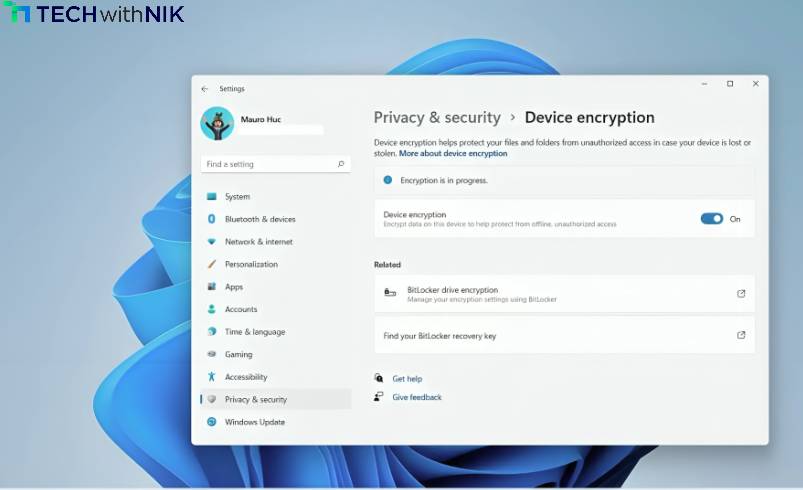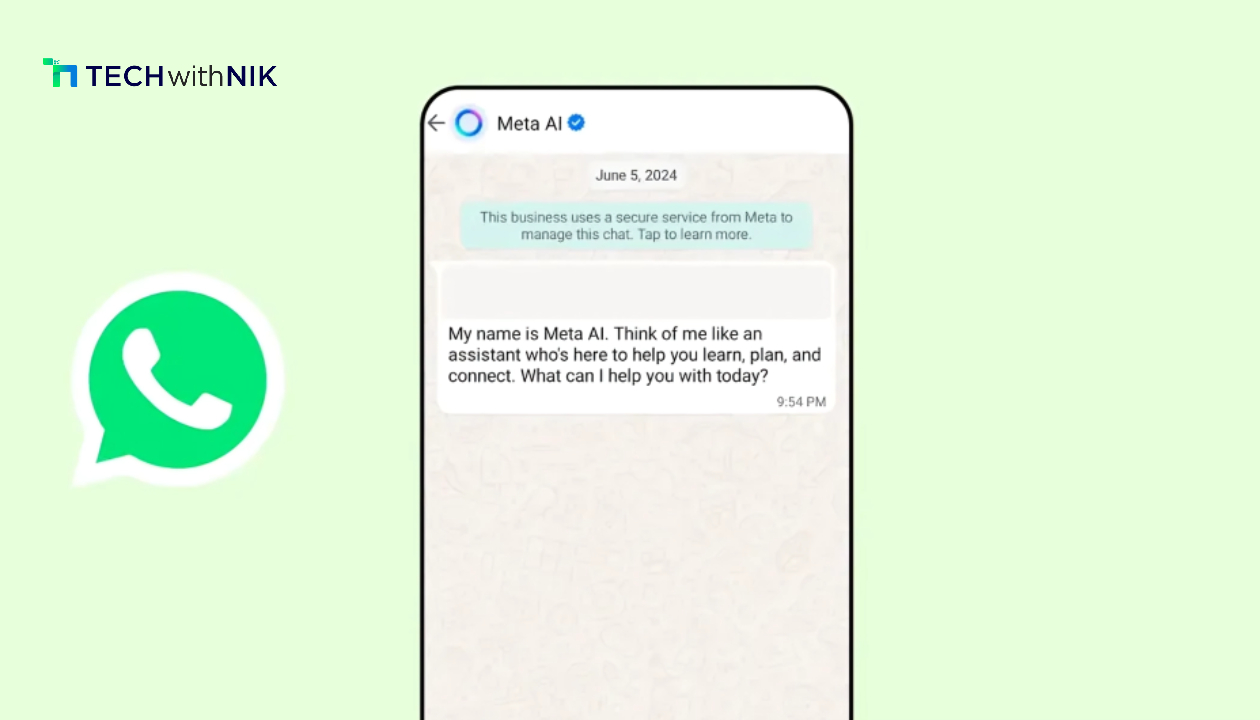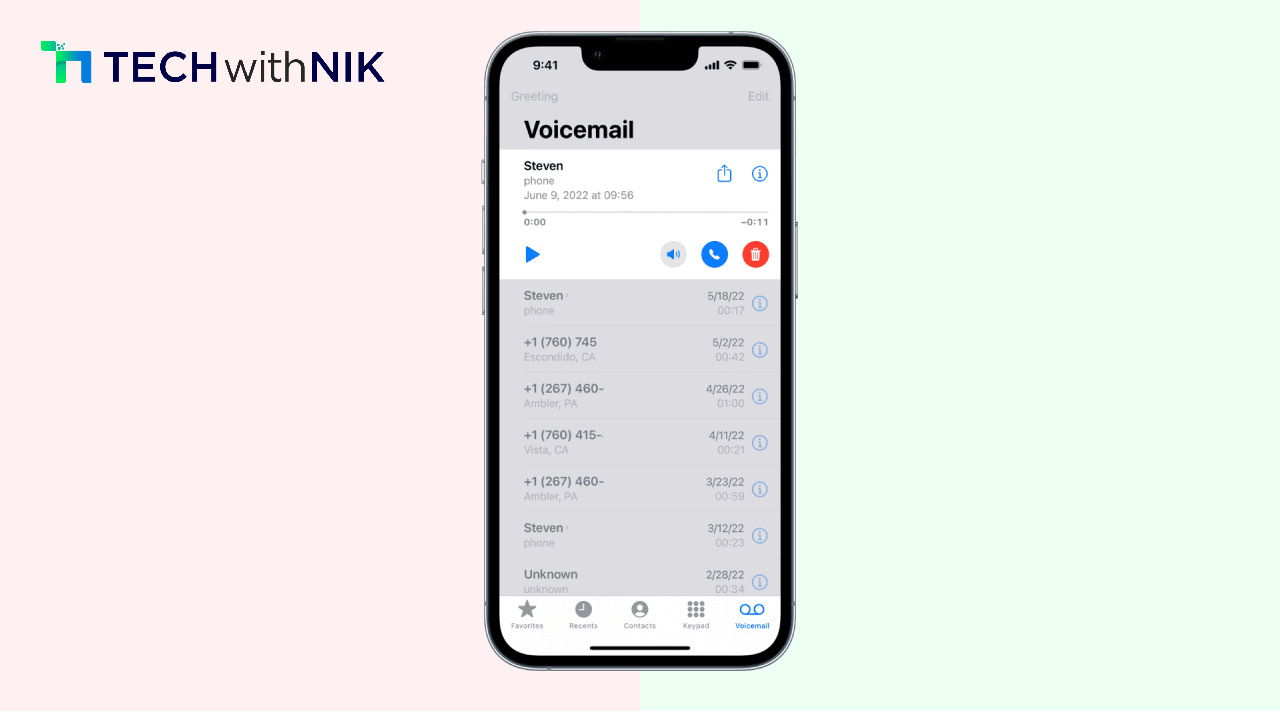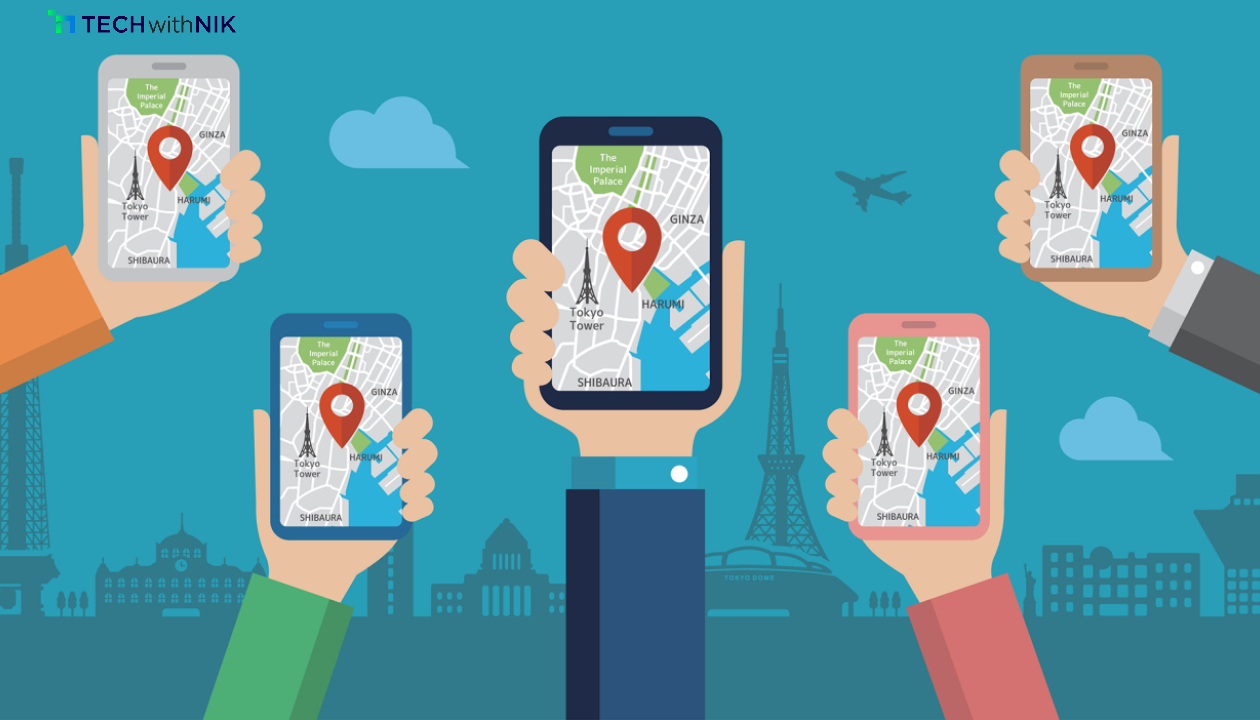BitLocker is a built-in encryption feature in Windows 11 that protects your data from unauthorized access. Whether you want to enable, disable, or modify BitLocker settings, this step-by-step guide will help you manage it efficiently.
Why Use BitLocker in Windows 11?
BitLocker encrypts your entire drive, making it unreadable without the correct authentication method, such as a password, PIN, or recovery key. It is an essential security feature for protecting sensitive data.
How to Enable BitLocker in Windows 11
Follow these steps to turn on BitLocker encryption for your drive:
- Open Settings – Press
Win + I to open the Settings app.
- Go to System – Click on System > Storage.
- Find BitLocker Settings – Scroll down and select Advanced storage settings > Disk & volumes.
- Select Your Drive – Choose the drive you want to encrypt and click Properties.
- Turn On BitLocker – Click on Turn on BitLocker and follow the setup instructions.
- Choose a Security Method – Select a password, PIN, or USB key for authentication.
- Save the Recovery Key – Store your recovery key in a safe location (Microsoft account, USB, or a printed copy).
- Start Encryption – Click Next and follow the on-screen instructions to complete encryption.
How to Change BitLocker Settings in Windows 11
You can modify BitLocker settings anytime by following these steps:
1. Change BitLocker Password
- Open the Control Panel (
Win + R, type control, and press Enter).
- Navigate to System and Security > BitLocker Drive Encryption.
- Click Change password and enter your new password.
2. Suspend or Disable BitLocker
- Go to Control Panel > BitLocker Drive Encryption.
- Click Suspend protection to temporarily disable BitLocker or Turn off BitLocker to remove encryption.
3. Backup Recovery Key
- In BitLocker settings, click Back up your recovery key and choose where to save it.
Final Thoughts
Managing BitLocker settings in Windows 11 is simple and enhances your data security. Whether enabling encryption, changing passwords, or backing up recovery keys, following these steps ensures your data remains protected.