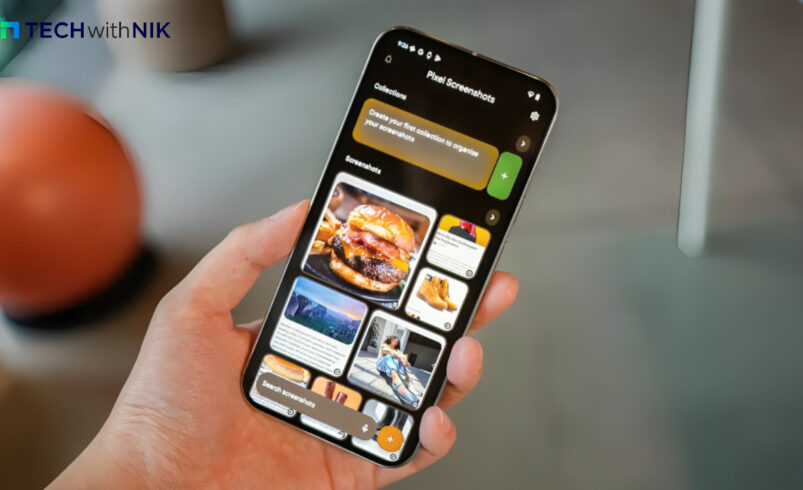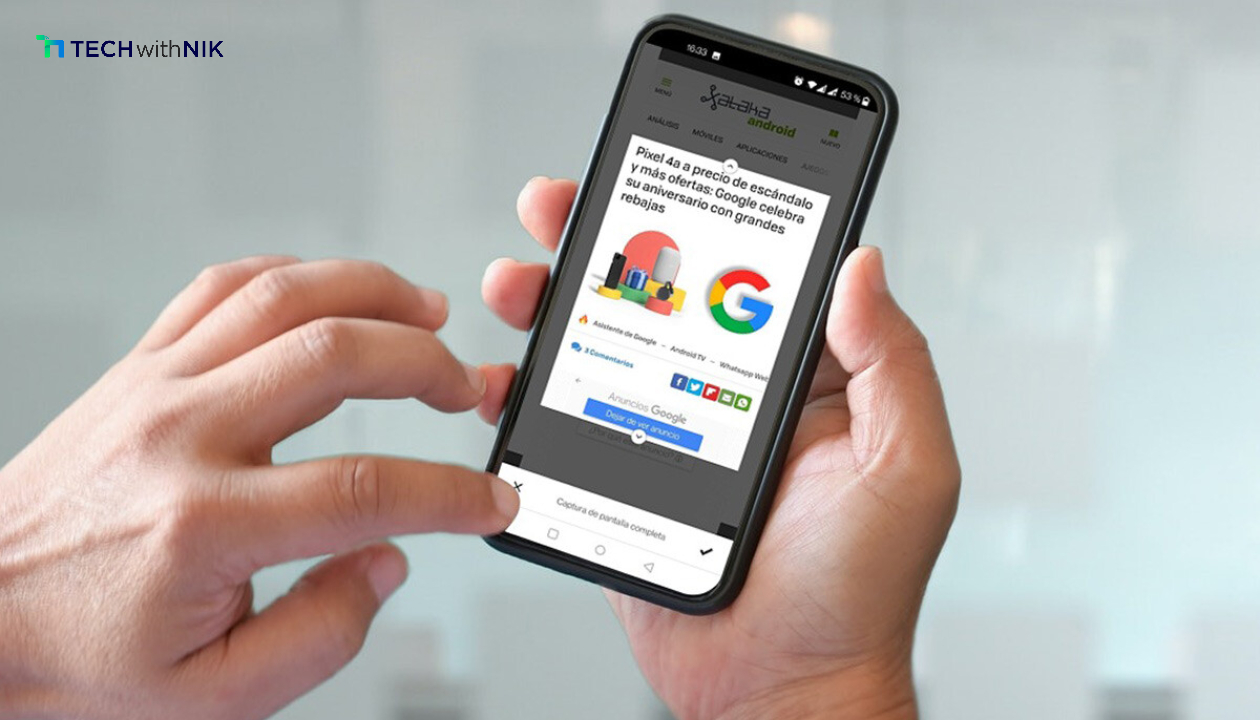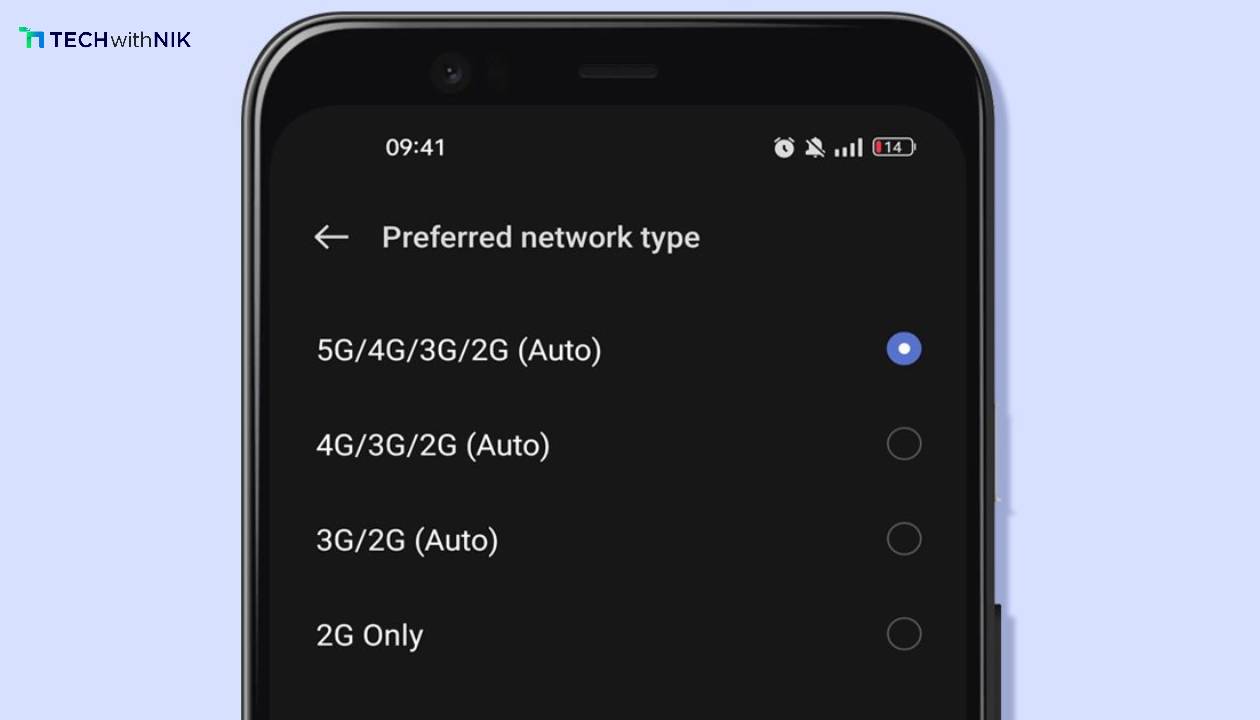Google Pixel devices are known for their exceptional features, including their innovative screenshot capabilities. From instant editing to sharing, Pixel’s screenshot tools provide convenience and efficiency. But what if you could enjoy these features on your non-Pixel Android device? Fortunately, several apps can help you achieve this. Here’s a detailed look at the best app to replicate Pixel-like screenshot features on your Android.
Why Choose Pixel-Like Screenshot Features?
Pixel phones make taking screenshots seamless and efficient. With features like the ability to mark up screenshots, add text, and crop images instantly, they’re a favorite among users who need quick editing tools. Replicating these capabilities on other Android devices can enhance productivity and save time.
The Best App for the Job: ScreenMaster
When it comes to replicating Pixel-like screenshot functionality, ScreenMaster stands out. This app is user-friendly, feature-rich, and offers tools comparable to what Pixel users enjoy.
Key Features of ScreenMaster
- Instant Editing Tools: Like Pixel devices, ScreenMaster allows you to annotate screenshots instantly. You can draw, crop, and add text right after capturing the image.
- Scroll Capture: Need to screenshot an entire webpage or long chat? ScreenMaster has you covered with its scroll capture feature, a functionality Pixel users love.
- Floating Button: Access the app quickly via a floating button that stays on your screen, making it effortless to take a screenshot anytime.
- High-Quality Output: Your screenshots retain their original quality, ensuring clarity and precision.
- Customizable Settings: Adjust formats, output quality, and saving options to suit your preferences.
How to Use ScreenMaster
- Download and Install: Get ScreenMaster from the Google Play Store.
- Set Permissions: Allow the necessary permissions for seamless operation.
- Capture and Edit: Use the floating button or shortcut to take screenshots and immediately edit them to your liking.
- Share with Ease: Instantly share your screenshots via apps or save them for later use.
Conclusion
While Google Pixel devices excel in delivering top-notch screenshot tools, you don’t need to switch phones to enjoy these features. With ScreenMaster, you can replicate Pixel-like screenshot functionalities on your Android device and elevate your screenshot experience.