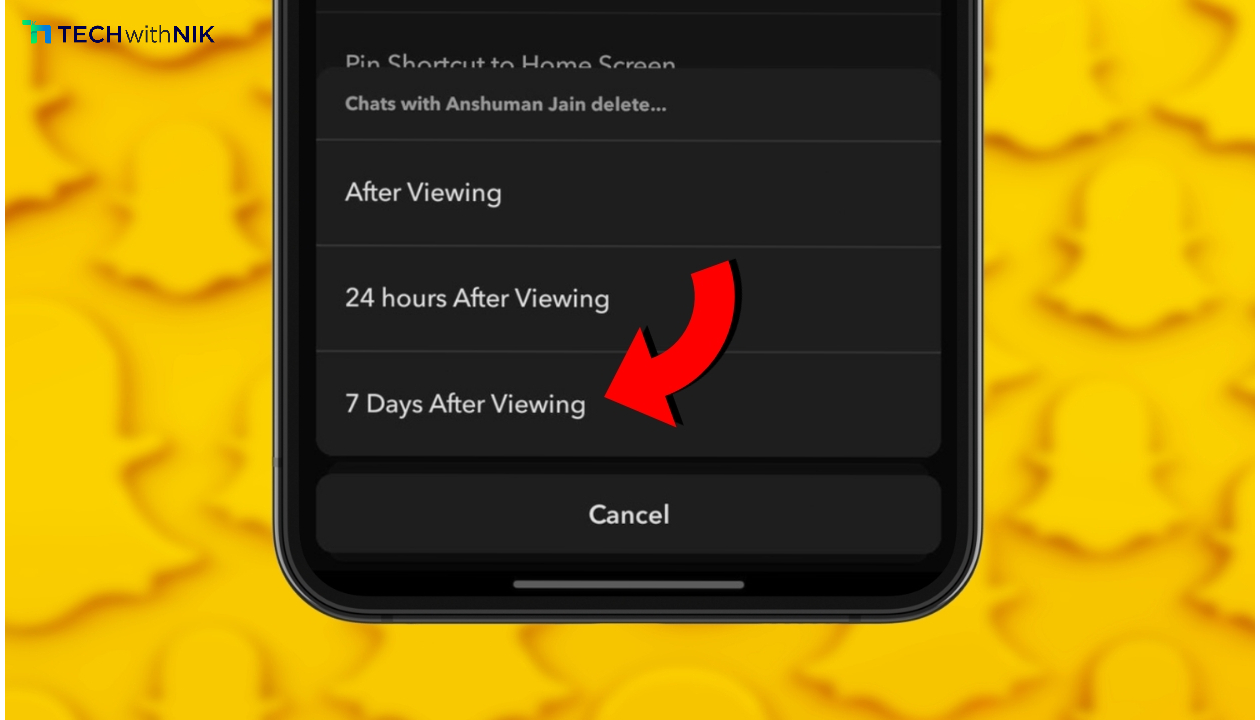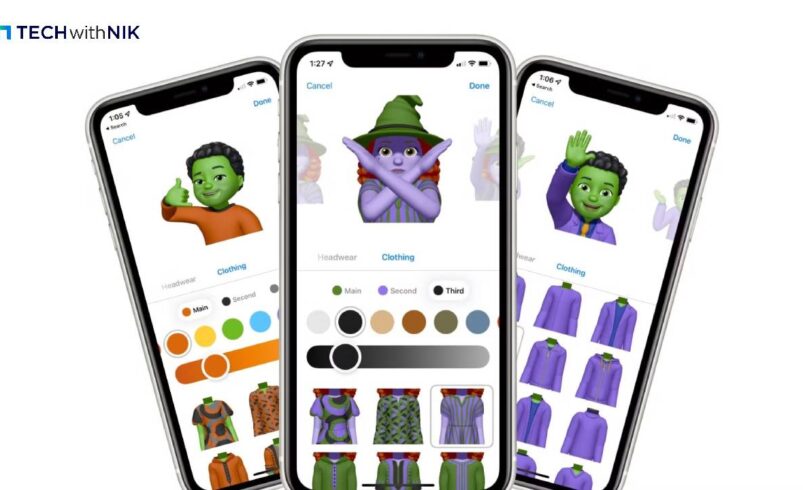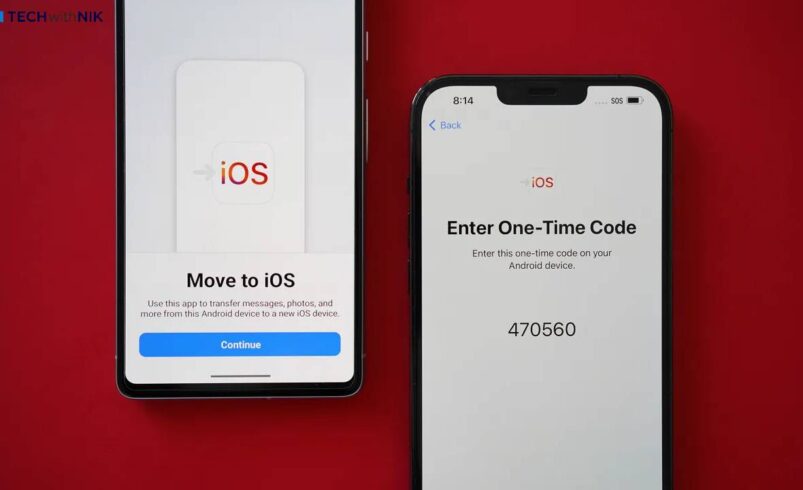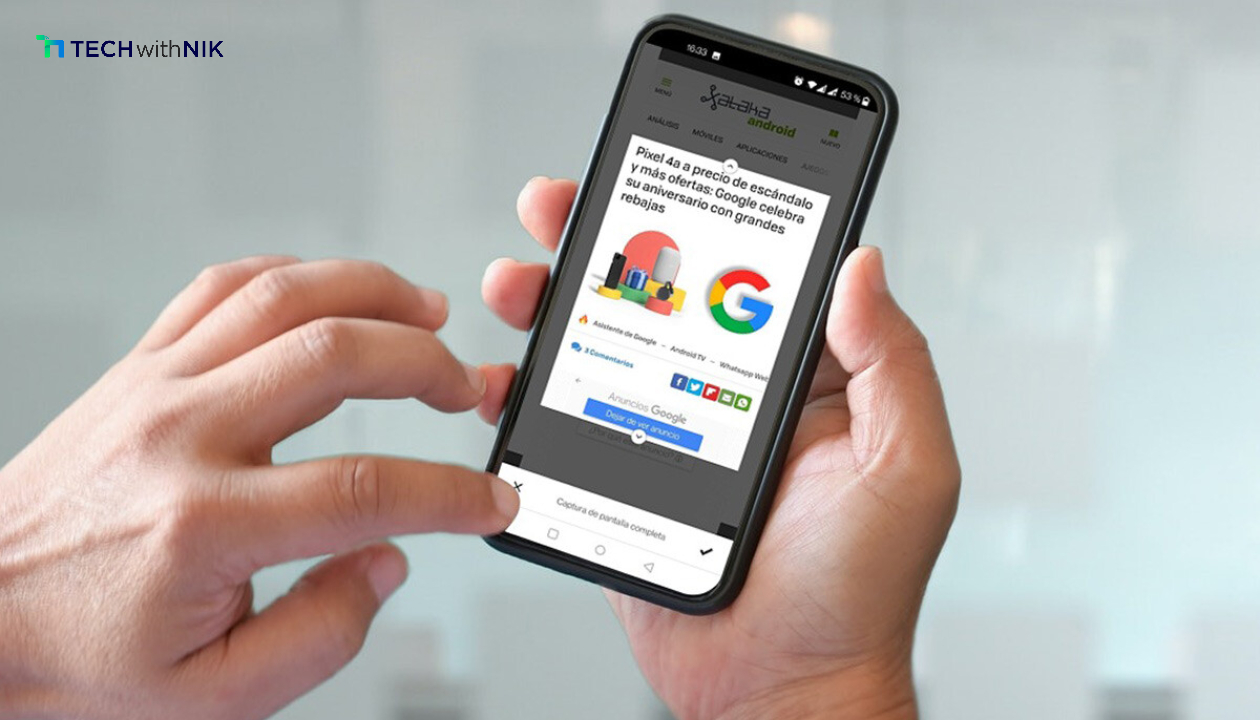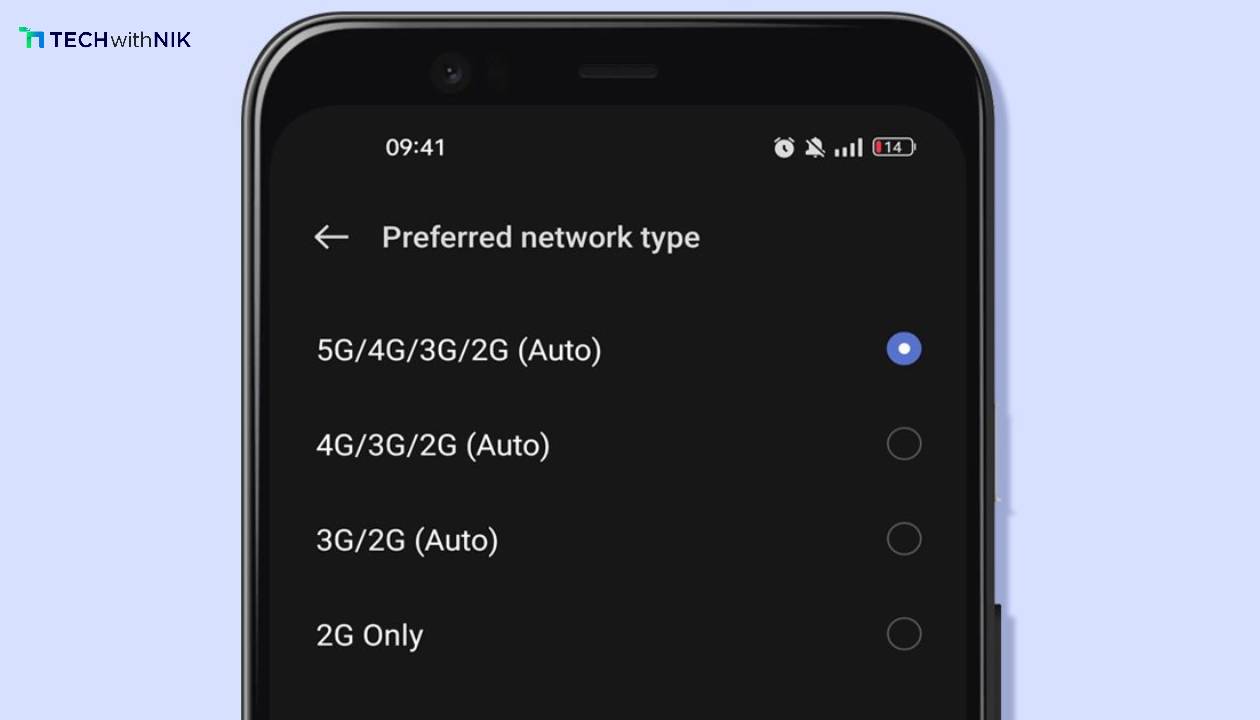When you uninstall an app from your Android device, it often leaves behind leftover files such as cached data, temporary files, or empty folders. These remnants can consume storage space and slow down your device over time. Cleaning up these files is essential for maintaining optimal performance and freeing up valuable storage. This guide will show you how to effectively remove leftover files after uninstalling apps from your Android device.
Why Remove Leftover Files?
Leftover files can accumulate over time, causing:
- Storage Issues: Unused data takes up storage that could be better utilized.
- Performance Drops: Excessive clutter may slow down your device.
- Privacy Concerns: Some residual files may contain sensitive information.
Methods to Remove Leftover Files
1. Use a File Manager
Modern Android devices come with built-in file managers. Follow these steps:
- Open your device’s File Manager.
- Navigate to the Internal Storage or Android folder.
- Look for folders named after uninstalled apps and delete them.
2. Clear Cache and Data Before Uninstalling
Prevent leftover files by clearing the app’s data before uninstalling:
- Go to Settings > Apps > [App Name] > Storage.
- Tap Clear Cache and Clear Data, then uninstall the app.
3. Use Third-Party Cleaner Apps
Several reliable apps can help clean leftover files:
- CCleaner
- Files by Google
- SD Maid
Download these apps from the Google Play Store to automate file removal.
4. Manually Check Common Folders
Residual files are often stored in:
- /Android/data
- /Android/obb
- Downloads folder
Review these folders regularly to remove unused files.
Tips to Keep Your Android Clean
- Regularly audit your apps and delete those you don’t use.
- Avoid downloading apps from untrusted sources to minimize bloatware.
- Keep your software updated for optimal performance and security.
Conclusion
Cleaning your Android device of leftover files after uninstalling apps ensures better performance and optimal storage use. While manual cleanup works, tools like cleaner apps can make the process more efficient. By following these methods, you can maintain a clutter-free and fast Android experience.