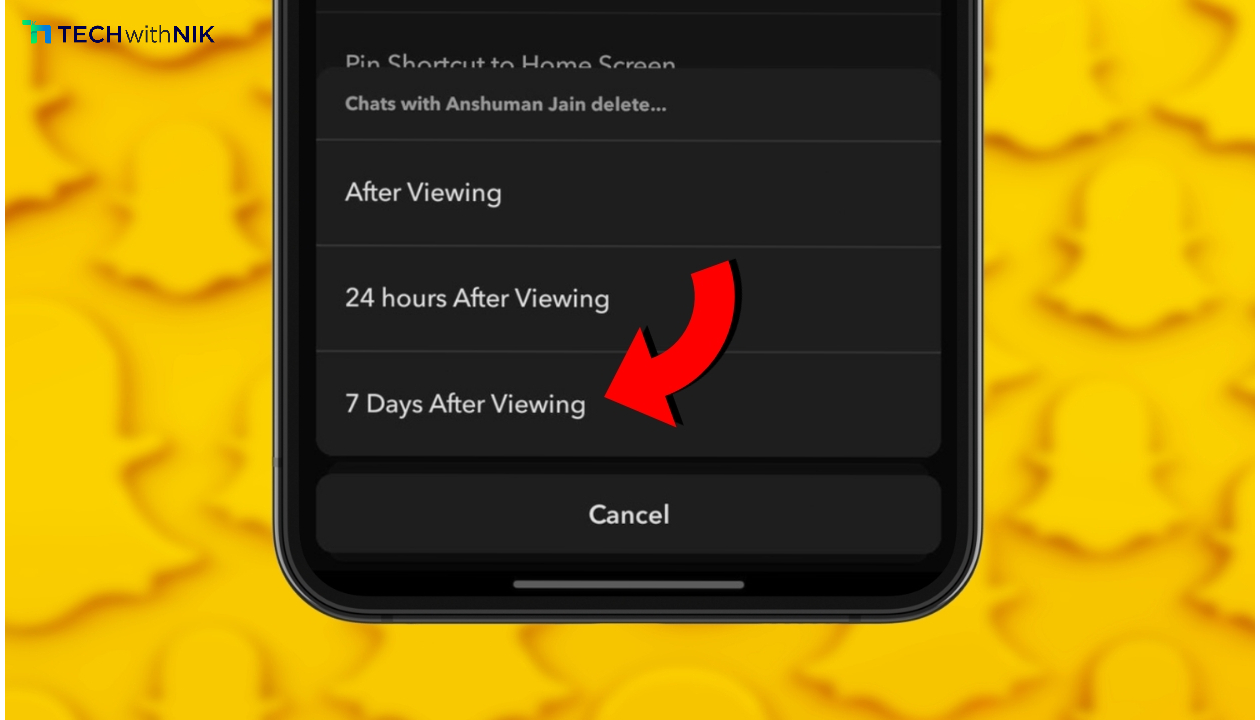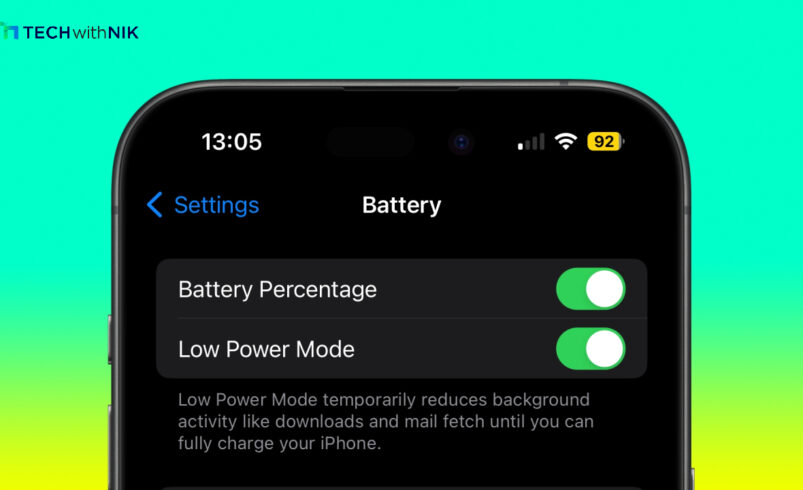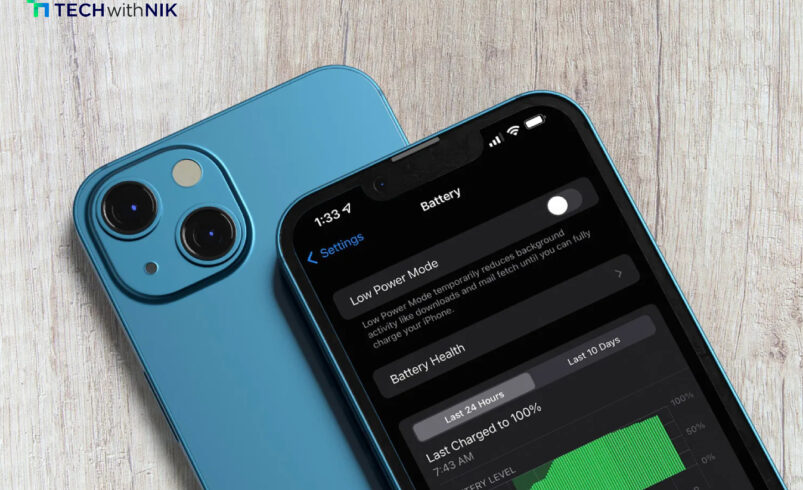Windows Error Reporting is a built-in feature that automatically sends problem reports to Microsoft whenever the system encounters issues. While this can help Microsoft improve their products, it can also slow down performance, use bandwidth, or simply be an annoyance if you prefer handling problems manually. If you’re looking to disable this feature on your Windows 11 system, here are three easy methods to turn off error reporting.
Method 1: Disable Through Services
- Press
Win + R to open the Run dialog box.
- Type
services.msc and press Enter.
- Scroll down and find “Windows Error Reporting Service”.
- Right-click and select Properties.
- In the Properties window, change the Startup type to Disabled.
- Click Apply and OK.
This method will completely stop the error reporting service from running in the background, freeing up system resources.
Method 2: Use Group Policy Editor
- Press
Win + R, type gpedit.msc, and hit Enter to open the Group Policy Editor.
- Navigate to Computer Configuration > Administrative Templates > Windows Components > Windows Error Reporting.
- Double-click on “Disable Windows Error Reporting”.
- Set it to Enabled and click Apply and OK.
This method is useful for system administrators or users with multiple systems, as it allows disabling error reporting for all users on the computer.
Method 3: Registry Editor Method
- Press
Win + R, type regedit, and hit Enter to open the Registry Editor.
- Navigate to
HKEY_LOCAL_MACHINE\SOFTWARE\Microsoft\Windows\Windows Error Reporting.
- In the right pane, create or modify the
Disabled DWORD value.
- Set the value to 1 to disable error reporting.
- Close the Registry Editor and restart your system.
This method provides a deeper level of customization and control, allowing you to disable error reporting at the core of the system.
Conclusion
Turning off Windows Error Reporting can improve performance, especially on older machines or systems where you handle errors manually. Whether through the Services menu, Group Policy, or the Registry Editor, these three methods give you the control to manage Windows 11’s error reporting as you see fit. Choose the method that best suits your needs!