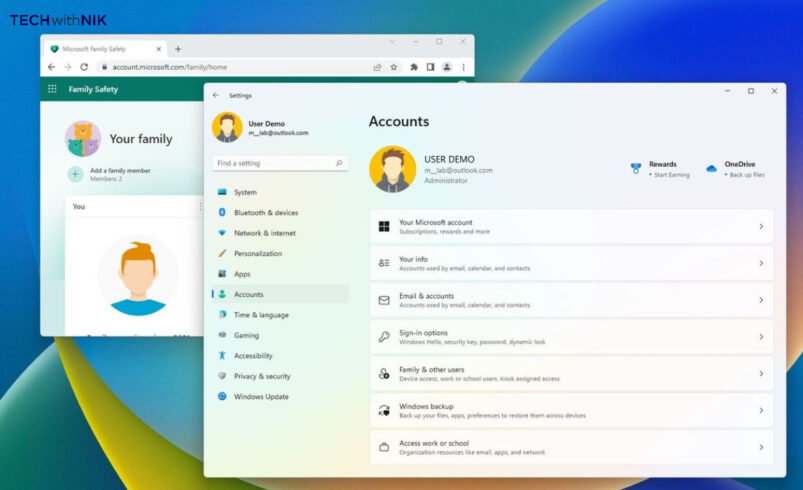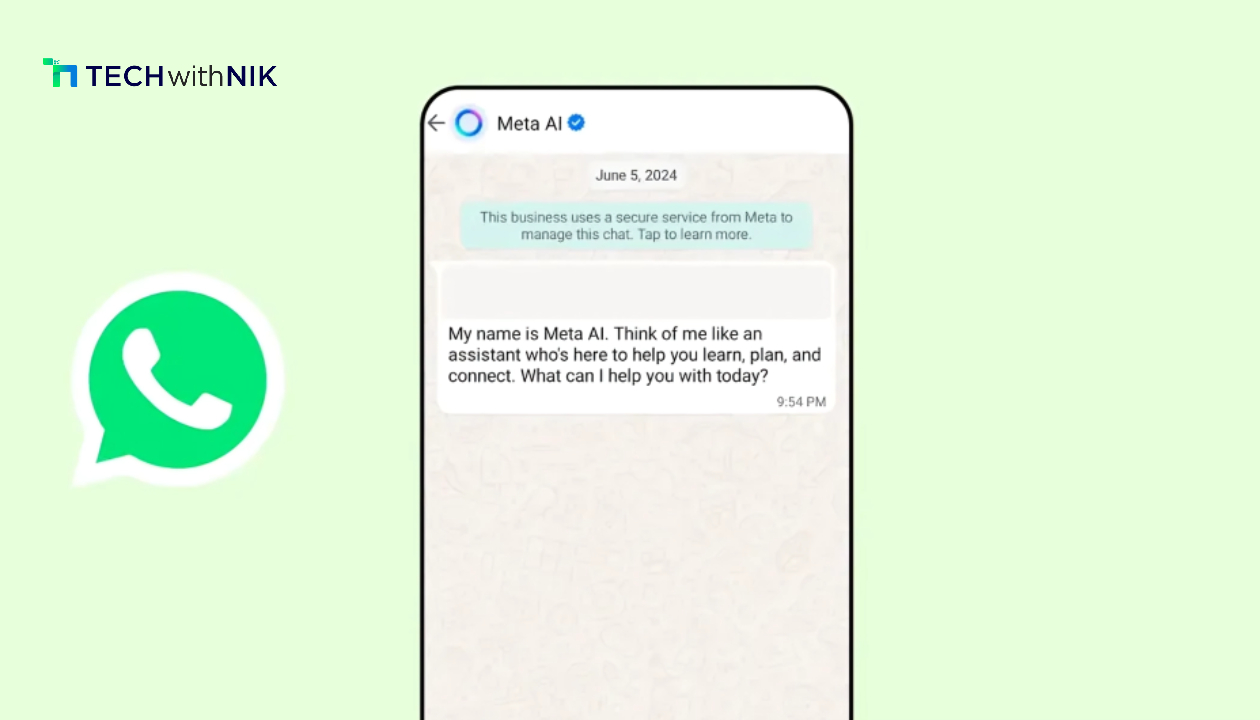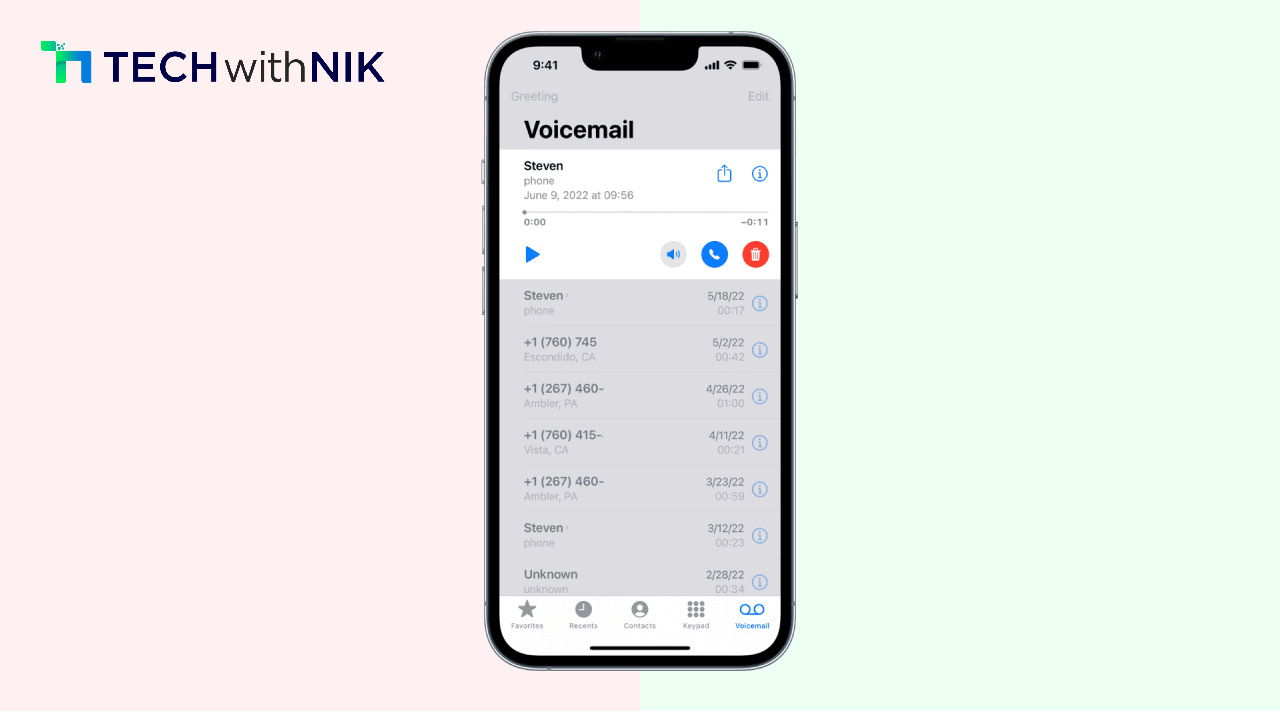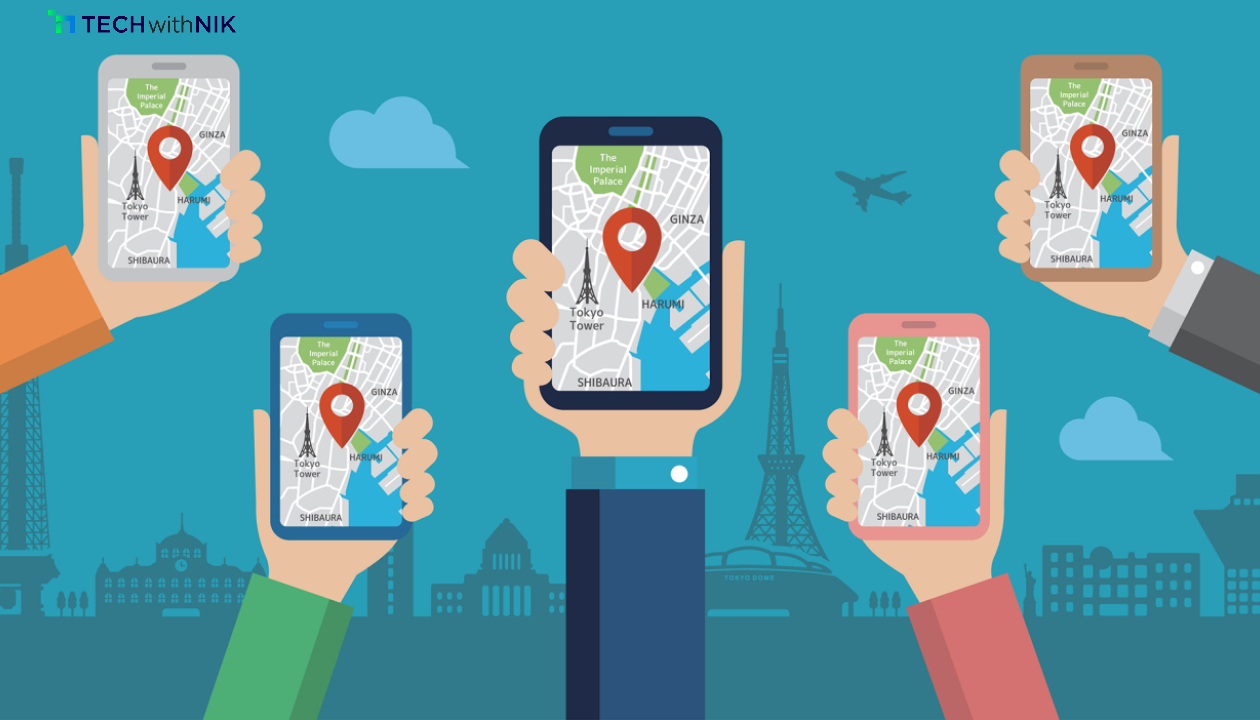Windows 11 offers a seamless way to manage multiple user accounts, catering to personal, family, or work needs. Sometimes, though, it’s essential to know all the accounts set up on your device. Whether you’re troubleshooting access issues or managing accounts, viewing every user profile in Windows 11 can provide valuable insights. In this ultimate guide, we’ll explore easy methods to check each user account on your device.
Why View All User Accounts?
Knowing all user accounts on your Windows 11 device allows you to monitor activity, ensure proper access control, and delete unused accounts to improve system performance and security. It’s particularly useful in shared settings or corporate environments where multiple users need different access levels.
Method 1: Using the Settings App
The easiest way to view user accounts is through Windows 11’s Settings app:
- Press Win + I to open Settings.
- Go to Accounts > Family & other users.
- Here, you’ll see all accounts under “Your family” or “Other users,” along with their access levels (Administrator or Standard user).
This method is straightforward, providing a quick look at user accounts, but may not display hidden or system accounts.
Method 2: Using Control Panel
Control Panel offers a more detailed view:
- Open Control Panel by typing it in the Start Menu.
- Go to User Accounts > Manage another account.
You’ll see each account and its access rights, making it easy to identify active profiles and those needing updates.
Method 3: Command Prompt for Advanced Users
If you want a complete list of all user accounts, including hidden and system accounts, Command Prompt is the way to go:
- Press Win + S, type “cmd,” and select Run as administrator.
- Type the command
net user and hit Enter.
The Command Prompt will display a list of all user accounts, including system accounts like Guest and Administrator. This is a powerful method for advanced users who want to manage system-level accounts.
Method 4: Computer Management Tool
- Right-click Start and select Computer Management.
- Navigate to Local Users and Groups > Users.
This displays every user account on your Windows 11 device, complete with detailed permissions and security settings.
Conclusion
By following these methods, you can easily view every user account on your Windows 11 device. This knowledge empowers you to manage user access, troubleshoot issues, and maintain optimal system security and performance.