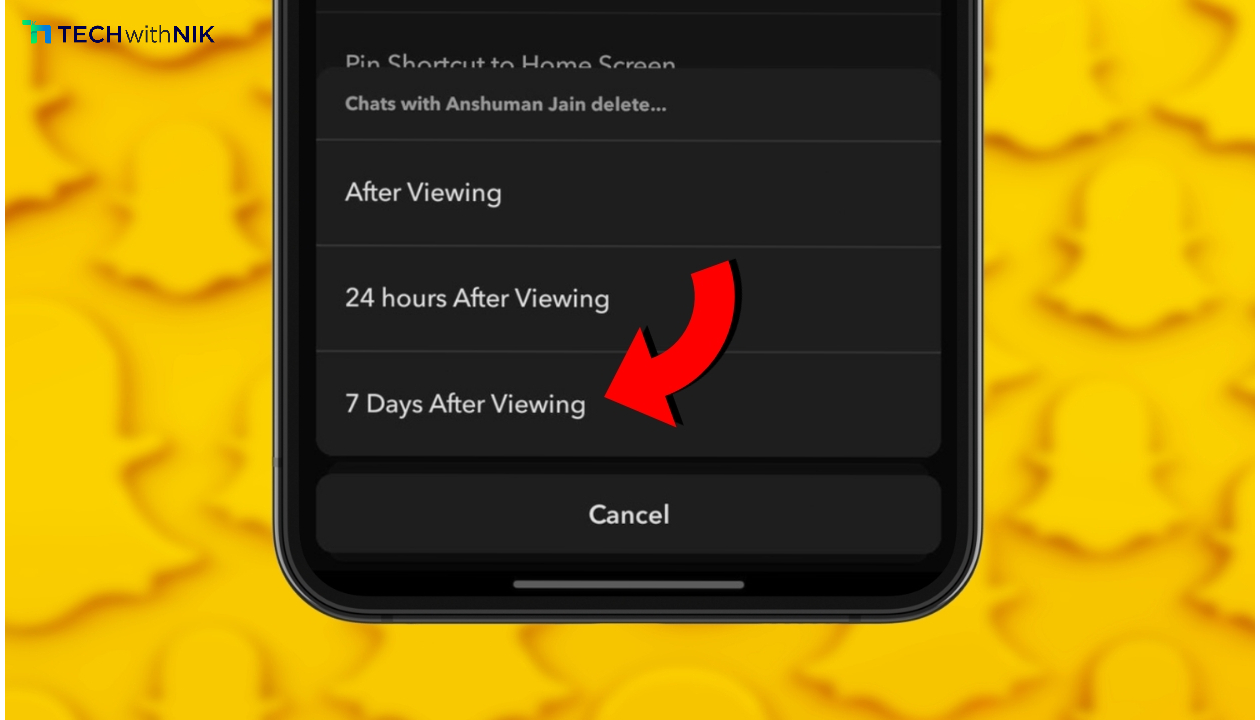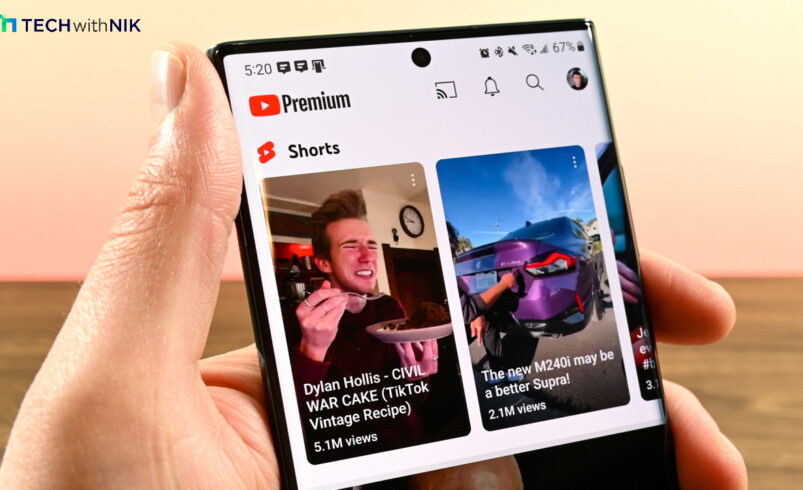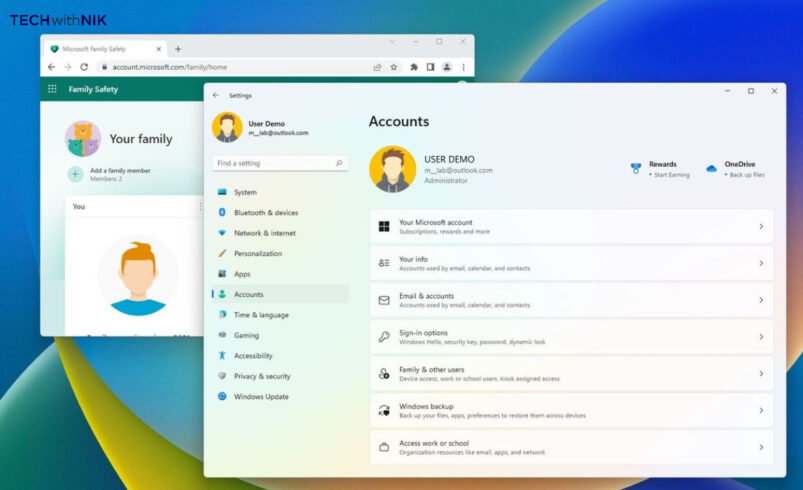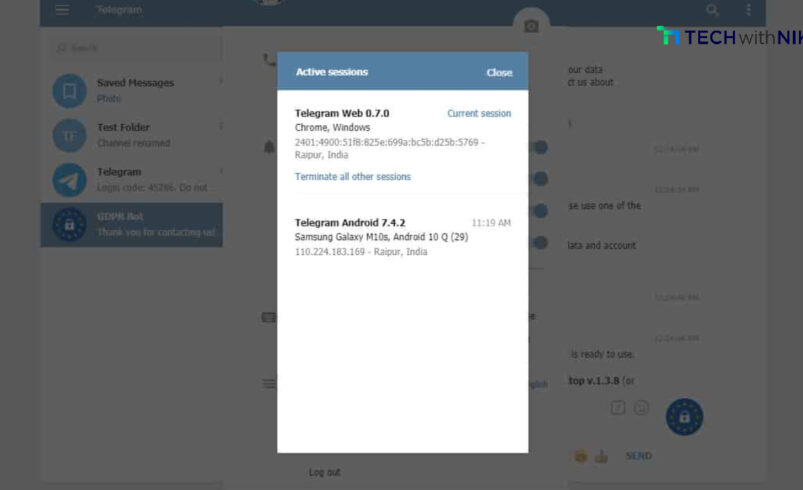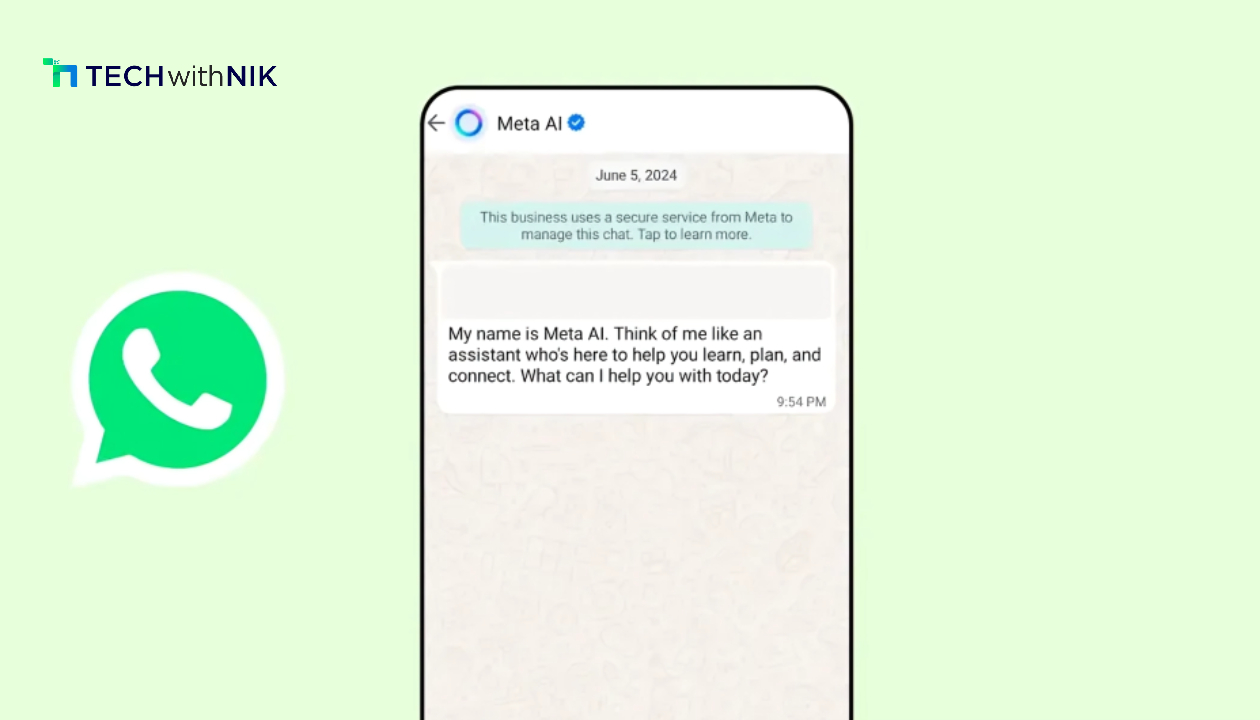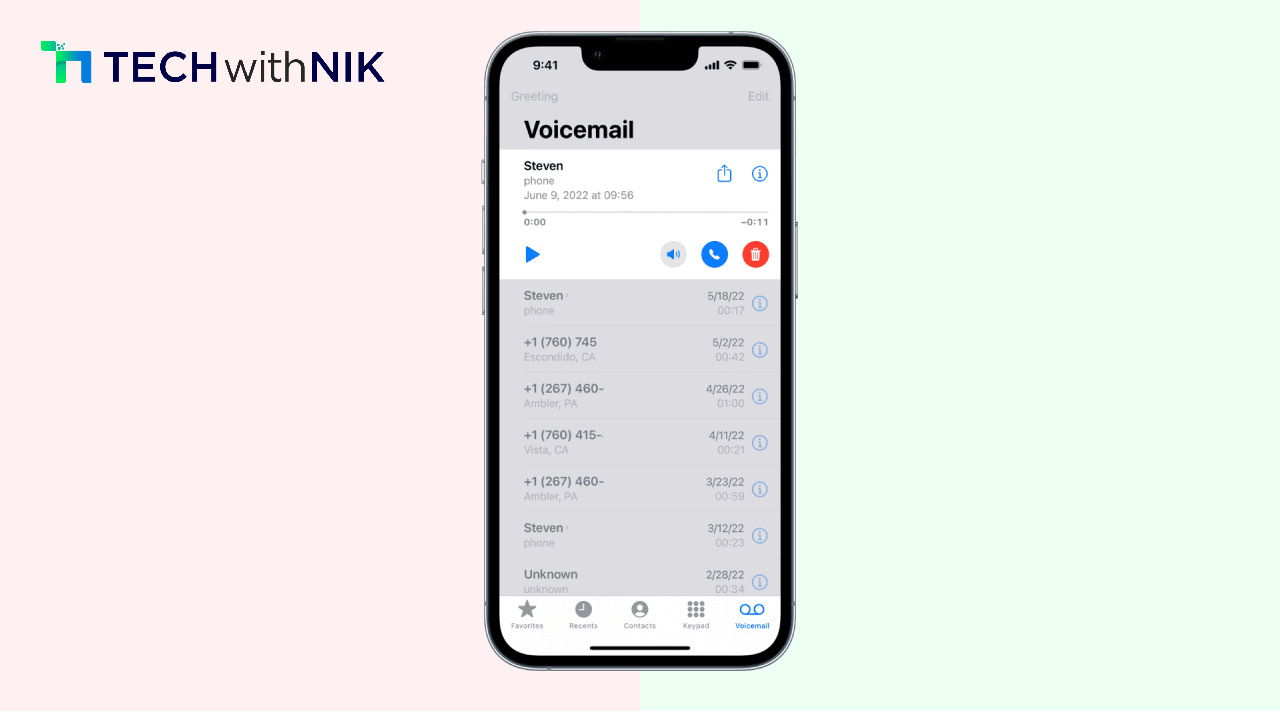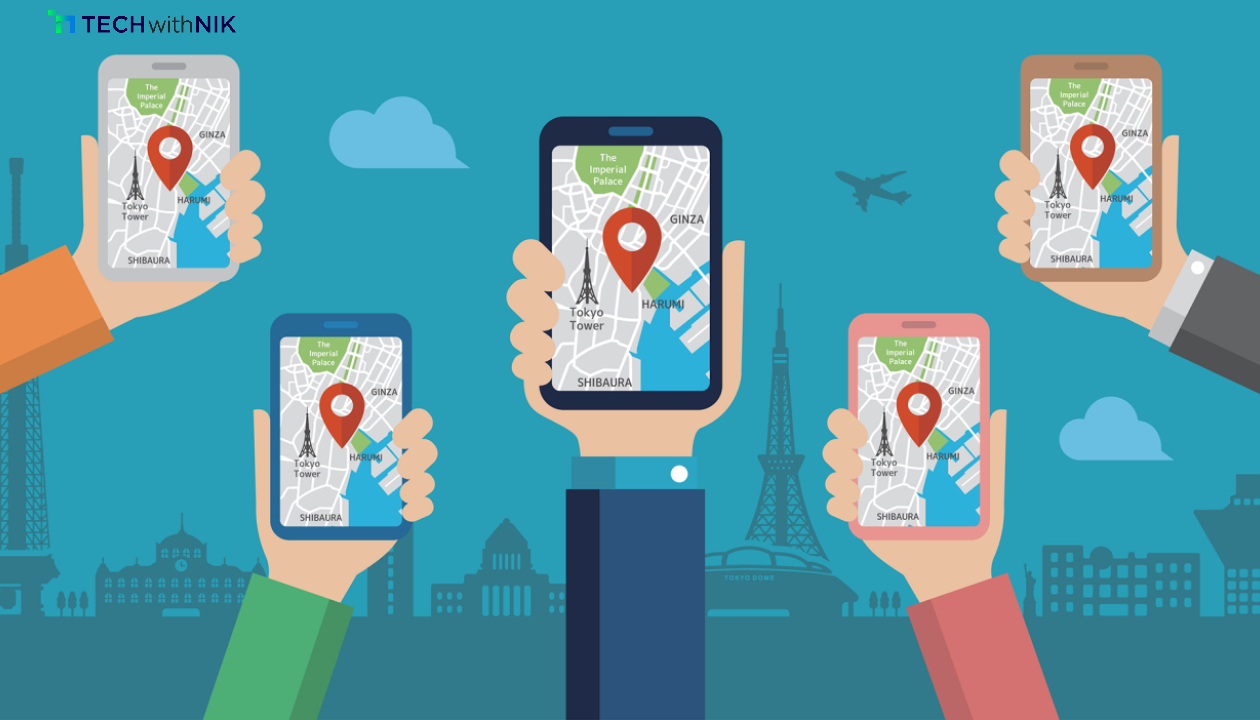YouTube Shorts have quickly become a favorite for quick, engaging content. But it can be frustrating when they suddenly stop appearing on your feed. If you’re facing this issue, don’t worry—there are easy fixes to get Shorts back in action. Here’s a guide with five proven methods to troubleshoot and resolve the issue.
1. Check Your Internet Connection
YouTube Shorts, like all video content, require a stable internet connection to load properly. A weak or inconsistent connection can prevent Shorts from showing on your feed. Start by switching to a reliable Wi-Fi network or using mobile data if you’re experiencing connectivity issues. You may also consider resetting your router to improve internet performance.
2. Update the YouTube App
Sometimes, an outdated app version can cause issues with features like Shorts. Head to your app store and check for any pending updates for YouTube. An updated app ensures better compatibility and often includes bug fixes that can solve your problem.
3. Clear Cache and Data
A cluttered app cache can hinder the performance of YouTube, leading to missing Shorts content. To clear cache and data, go to Settings > Apps > YouTube > Storage on Android, then tap “Clear Cache” and “Clear Data.” For iOS, you may need to uninstall and reinstall the app to achieve a similar effect. This clears out unnecessary files, which can help Shorts load again.
4. Adjust Your YouTube Preferences
Sometimes, YouTube’s algorithm may inadvertently push Shorts down in favor of other content based on your recent viewing habits. Try watching a few Shorts videos manually to reset your viewing preferences, which should encourage YouTube’s algorithm to prioritize them on your feed.
5. Reinstall the YouTube App
If none of the above methods work, reinstalling the app can often solve the issue. Delete the YouTube app from your device, restart your phone, and then reinstall it from the app store. This helps ensure you have a clean version of the app, which can resolve any lingering bugs.
Conclusion
When YouTube Shorts disappear from your feed, it’s usually a minor glitch that can be fixed by refreshing your connection, updating the app, or clearing your cache. Try these five troubleshooting steps, and you’ll likely have Shorts back in your feed in no time. For more tech guides and troubleshooting tips, stay tuned to TechwithNik!